Tasks
(homework) Add classmates email addresses in both gmail and hotmail and create a group contact list.
(homework) create a greeting, closure and signature for emails
(In class) Group work: Find out the meanings for
Netiquette
Internet v.s World Wide Web
Digital Native vs. Digital Immigrant
Asynchronous vs. Synchronous Communication
Google Search
Advance Search and Bookmarking
Creative Commons
Open Educational Resources and Fair Use
Viruses, Malware and Antivirus
(homework) go to creative common website and bookmark the pages that contain the different types of licences
Steps
(for contact list)
For Gmail
- Go to account and click 'Gmail.' Then select 'Contacts' as displayed below:
2. When on the Contacts page, scroll to the left side of the screen and click 'Create label'.
3. Give group a name then click 'ok'
4. Scroll to the left and click 'Contacts' then select whichever ones you want in the group.
5. Following this, scroll to the right side and click the second icon (the arrow pointing right). A list will show the group names or labels created. Click whichever group desired.
Then for Hotmail,
1. Go to Hotmail and click the people icon at the bottom left of the screen.
1. Go to Hotmail and click the people icon at the bottom left of the screen.
3. An option that suggests switching versions will come up. Click "GO TO OLD VERSION'
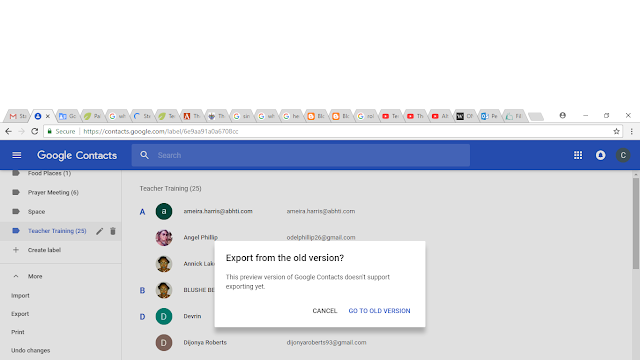
5. Choose the 'Outlook CSV format.'
7. Now go back to Hotmail, where you left off.
8. Click the second option 'Manage.'
9. Click 'Import contacts.'
8. Click the second option 'Manage.'
9. Click 'Import contacts.'
10. Select the Gmail option.
11. Click 'Browse.'
12. Select the downloaded contact list on your computer.
13. Click 'Upload.'
14. Go to 'My contacts' on the left to open the list of contacts.
15. Select names.
16. Click 'Lists' at the top and type a name.
12. Select the downloaded contact list on your computer.
13. Click 'Upload.'
15. Select names.
16. Click 'Lists' at the top and type a name.
(For Definitions)
- Go on www.google.com.
- Type in the selected topic.
- Brainstorm ways to presentation information.
- Present to class.
Netiquette
- Write a greeting (hello, hi).
- Write a closure (thanking you, best regards).
- Create a subject that is related to the content.
- Have a signature.
Challenges
For contact list
- I was not familiar with the task at hand.
- Tutorials online were not the same for every device
- Hotmail was a little more complicated as contacts could not be stored automatically
For definitions
- Limited time to attain and produce information
Solutions
For contact list
I went on YouTube and Google to look and read different tutorials displaying how to make a contact list. I also looked around Gmail and Hotmail and clicked different icons until I found the desired one.
For definitions
I researched the definitions for a better understanding.
New Benefits & Discoveries
I am now able to send one e-mail to an entire group and I now have a better understanding of the different computer terms. Also, I can recover pages easier with bookmarking and I now have an example of netiquette in my e-mail by creating a greeting, closure and signature.
Results
I will use e-mails to send information and requests to students faster and easier with a created contact list, as well as bookmark important pages.











No comments:
Post a Comment